Posts Tagged ‘Windows 7’
January 2nd, 2018
Some days ago I was working with some Linux distribution and used my 16GB USB drive for installation, so after playing with the Linux image, I tried to remove Linux from USB and tried formatting the USB but Windows start giving me errors, that USB is “read only” and Windows can not format that particular USB Device.
So I search for the error and found, how to fix it, sharing it for others, who are facing same issue.
Press Win+R to open the Run box
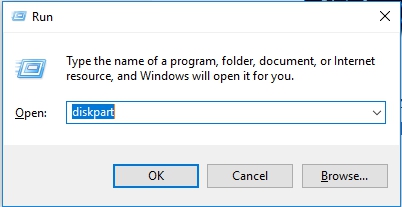
Type diskpart in the run box, like the screen shot above.
At the DISKPART> prompt, type list disk and press enter
list disk
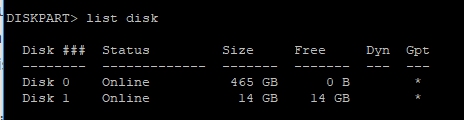
From the size of the disk, you should be able to figure out which one is your removable disk. In this example, we know that Disk 1 is our removable USB thumb drive because its size is listed as 14 GB, make sure you select the correct disk, otherwise you can lose your data in other drives.
Select your removable disk with the select disk command. In this example, we want to work with disk 1, so the command is
select disk 1

To clear the read-only attribute (making the disk writable), use the command
attributes disk clear readonly

Then type command
clean
That should do the trick, now exit and now you can use your usb again, you can try that with other types, like SSD, External drives etc.
*Also you can write protect your drives like this, for locking USB drives in future, you need to change the command, like this:
attributes disk set readonly
Now back to real topic if the above steps didn’t work for you like in my case, then you need to create partition and format the drive (formatting is optional), as you can do it from GUI too.
For creating partition, you need to repeat the above steps and use the command
create partition primary

Then select the partition by
select partition 1

and format it like
format FS=NTFS label=WC-Drive quick

Here we are formatting with NTFS file system, you can change it to FAT and VFAT if you want.
That’s it, you can now exit and you can see the USB in Windows Explorer, use it again like before 🙂
Enjoy & Take care
October 28th, 2013
Windows Vista and Windows 7 power users have many ways to launch a command prompt or Windows command processor (cmd.exe) with administrator privileges, rights or credentials. It’s a security feature in Windows Vista and Windows 7 that comes with User Access Control (UAC) that all processes will launch in restricted mode unless users specifically accept the elevation confirmation. For command prompt, the commands may refuse to run or have access denied error. So users need to launch command prompt will full admin rights and permission state. Here’s a few ways and methods the elevated command prompt can be opened and ran as administrator like this :-
Read the rest of this entry »
February 29th, 2012
Windows 7 includes a little-known new feature called Virtual Wi-Fi, which effectively turns your PC or laptop into a software-based WiFi router.
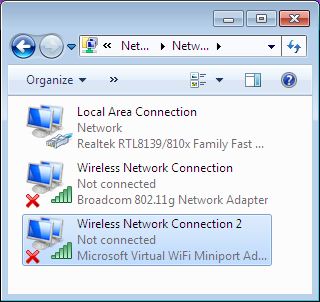
Any other Wi-Fi-enabled devices within range a desktop, laptop, an iPod perhaps will “see” you as a new network and once logged on, immediately be able to share your internet connection.
This will only work if your wireless adapter driver supports it. Check with your adapter manufacturer and make sure you’ve installed the very latest drivers to give you the best chance.
Once you have driver support then the easiest approach is to get a network tool that can set up virtual Wi-Fi for you.I go for “Virtual Router”. Virtual Router is free easy to use and you can share your internet connection very quickly. You can find the software in the net.
The idea behind the Virtual Wifi is simple, the operating system can virtualise any compatible wireless adapter to make it appear as though you’ve as many additional adapters as you need.
Another process of setup without installing any Additional Software:-
The set up process is simple and for this you have to deal with Command prompt. Click Start, type CMD, right-click the Cmd.exe and select “Run as Administrator” (How to run as Administrator) .Now type the following command
netsh wlan set hostednetwork mode=allow ssid=MyNet key=MyPassword
press enter. Replace “MyNet” with the name you’d like to use for your custom network, and “MyPassword” with a password that’s a little harder to guess.
After that type the command
netsh wlan start hostednetwork
Press enter.
Now go to Control Panel > Network and Internet > Network and Sharing Centre > Change Adapter Settings,
right-click your internet connection and select Properties.
Click the Sharing tab, check “Allow other network users to connect.”. choose your virtual Wi-Fi adaptor
June 14th, 2011
Users can easily resize Windows7/Vista desktop icons or change the size of icons on Windows7/Vista desktop
There are THREE methods to resize the desktop icons, depending on your preference and also the ’size’ that you want to change the icons to.
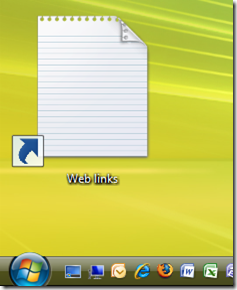
‘Mouse Wheel’ Method
The option to select from only three available sizes wasn’t satisfying enough, so I found another method. Make sure the desktop has the focus, just click anywhere on the desktop before starting this process. Press & hold Ctrl on the keyboard, Scroll with the mouse wheel up or down to get the desired size.

‘Color And Appearance’ Method
The above method was actually much better. You can have variety of sizes and one for sure will suit you. But what if you don’t have a mouse wheel?, the closest I could find is to do this: Right click on an empty spot on your desktop and choose Personalize, now choose the first item on the list Windows Color and Appearance, and then click the last link Open classic appearance properties for more color options.
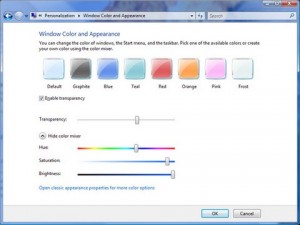
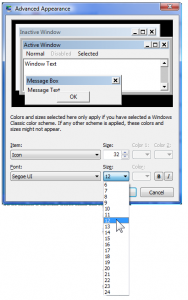
‘Registry’ Method (For Advance users)
If you like to tweak around the registry (I am not responsible for this), then that can be set under that key,
Open Registry by typing:- regedit in run (or Windows + R) and navigate to the key mentioned below.
HKEY_CURRENT_USER\Control Panel\Desktop\WindowMetrics
(Logging off is required for applying the changes.)
August 28th, 2010
Winodws 7 includes many new keyboard accelerator keys that make it easier to work with menus and other commands.
Normally, the keyboard shortcuts to activate the command are listed along with command in the programs’ menus (typically a letter is underlined to indicate that it can be activated by pressing the combination of Alt key with the underlined key). Some are not listed and hidden though.
Here’s the full list of Windows 7 keyboard shortcuts or accelerator hotkeys available on the operating system level and also for several built-in application programs in Windows 7, as published by Microsoft. Read the rest of this entry »
![]()