Posts Tagged ‘CentOS’
January 21st, 2014
There’s lots of advice on the net about how to setup a server with iptables to allow passive mode FTP. Below is the approach that we’ve found to be most effective.
Start by configuring your FTP daemon to use a fixed range of ports. We use 41361 to 65534 which is the IANA registered ephemeral port range. The exact config depends on what FTP software you’re using:
vsftpd
Edit /etc/vsftpd/vsftpd.conf and add the following lines:
pasv_min_port=49152
pasv_max_port=65534
proftpd
Edit /etc/proftpd.conf and add to the Global section:
......
PassivePorts 49152 65534
......
Now restart your FTP service so the changes take effect.
Next you’ll need to configure the ip_conntrack_ftp iptables module to load. On Redhat/CentOS just edit /etc/sysconfig/iptables-config and add “ip_conntrack_ftp” to the IPTABLES_MODULES like this:
IPTABLES_MODULES="ip_conntrack_ftp"
Next edit /etc/sysconfig/iptables and add a rule to allow TCP port 21.
The new line is marked in red:
*filter
:INPUT ACCEPT [0:0]
:FORWARD ACCEPT [0:0]
:OUTPUT ACCEPT [0:0]
-A INPUT -m state --state ESTABLISHED,RELATED -j ACCEPT
-A INPUT -p icmp -j ACCEPT
-A INPUT -i lo -j ACCEPT
-A INPUT -m state --state NEW -m tcp -p tcp --dport 21 -j ACCEPT
-A INPUT -m state --state NEW -m tcp -p tcp --dport 22 -j ACCEPT
-A INPUT -m state --state NEW -m tcp -p tcp --dport 80 -j ACCEPT
-A INPUT -j REJECT --reject-with icmp-host-prohibited
-A FORWARD -j REJECT --reject-with icmp-host-prohibited
COMMIT
Now restart the iptables service:
/sbin/service iptables restart
You can verify that the correct port range has been registered with lsmod like this:
lsmod | grep conntrack_ftp
and you’ll get something like this:
nf_conntrack_ftp 12913 0
nf_conntrack 79645 4 nf_conntrack_ftp,nf_conntrack_ipv4,nf_conntrack_ipv6,xt_state
And that’s all it takes to get passive mode ftp working behind iptables.
P.S: If your server is behind a physical firewall and you are behind NAT, then you’ll probable need to load the “ip_nat_ftp” iptables module.
November 8th, 2012
Ever wanted FTP backups and automation for keeping backups of important file on off-peak time. I always love automation, so machines can do things automatically and help humans 🙂 Read the rest of this entry »
October 15th, 2012
Recently when my servers HDD dead, data center installed a new HDD keeping orginal HDD as secondary so that i can copy data back to new HDD.
I tried to mount the HDD normal way, but got the error:-
[root@server78 ~]# fdisk -l /dev/hda
Disk /dev/hda: 160.0 GB, 160041885696 bytes
255 heads, 63 sectors/track, 19457 cylinders
Units = cylinders of 16065 * 512 = 8225280 bytes
Device Boot Start End Blocks Id System
/dev/hda1 * 1 13 104391 83 Linux
/dev/hda2 14 19457 156183930 8e Linux LVM
[root@server78 ~]# mount /dev/hda2 /tmp/mnt
mount: /dev/hda2 already mounted or /tmp/mnt busy
The old drive is lvm. you were trying to mount it like it was an ext3 filesystem. I have listed what i did below so you can see it.
Now we need to check the old disk is using LVM ? type:-
[root@server78 ~]# pvs
PV VG Fmt Attr PSize PFree
/dev/hda2 VolGroup01 lvm2 a- 148.94G 32.00M
/dev/hdb2 VolGroup00 lvm2 a- 114.94G 96.00M
So now we know our second hard disk VolumeGroup name is “VolGroup00”, now we can mount it like:-
[root@server78 ~]# mount /dev/VolGroup01/LogVol00 /mnt
That’s it, you can see the folders in /mnt/, Edit/copy as you like.
October 12th, 2012
I usually use “setup” to do the firewall setup for permissive or not and setting of SELINUX, etc….
But on a minimal install you don’t have access to setup command, which is my favorite
[root@tel ~]# setup
-bash: setup: command not found
So how to install it in minimal install ?
yum –y install setuptool
yum –y install system-config-network*
yum -y install system-config-firewall*
yum –y install system-config-securitylevel-tui
yum –y install system-config-keyboard
(thanks JoVeN for spell mistake)
For system services utility install ntsysv (as Perico suggested in the user comments)
yum -y install ntsysv
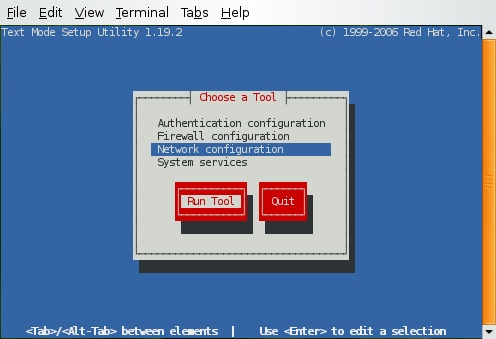
That’s it….!! Enjoy
September 13th, 2012
If you ever wanted to download the rpm package instead of installing it with yum ! you can do that with ease, that is useful when you want to keep backup of some RPMs or want to see what’s inside RPM etc.
Read the rest of this entry »
September 6th, 2012
If you recently installed linux (CentOS/Fedora/RedHat) with text mode and now want to use its Graphical GUI which was left unchecked during the installation, you can install it from Internet very easily.
Read the rest of this entry »