Mozilla launched Firefox 34 for Windows, Mac, Linux, and Android. Major additions to the browser include a built-in video chat feature, a revamped search bar, and tab mirroring from Android to Chromecast.
Firefox 34 for the desktop is available for download now on Firefox.com, and all existing users should be able to upgrade to it automatically. As always, the Android version is trickling out slowly on Google Play
The biggest addition for the desktop platforms is Firefox Hello Read the rest of this entry
Today when I opened my self-signed secure website, it gave me following error:
The key does not support the requested operation. (Error code: sec_error_invalid_key)
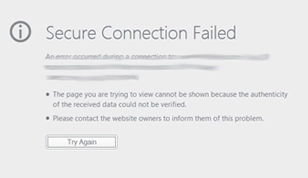 But in the past it was like:
But in the past it was like:
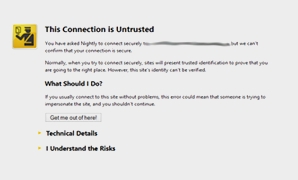 What I did wrong? Oh yes, Firefox upgraded to 33.0 (now 33.1), something broken in 33+ and was working fine with Firefox 32.0?
What I did wrong? Oh yes, Firefox upgraded to 33.0 (now 33.1), something broken in 33+ and was working fine with Firefox 32.0?
Read the rest of this entry
Command to view the queue
To view the exim mail queue issue the following command:
mailq
OR
exim -bp
If exim is in /usr/sbin and /usr/sbin is not in your path, you’ll need to prefix the command with the full path like so:
/usr/sbin/exim -bp
Example output
The outut from the above commands will look something like so:
4d 1.2K 1Ka6u5-00032Z-Eb <from@example.com>
to@example.com
62h 1.2K 1KaRH0-0007QZ-B5 <from@example.com>
to@example.com
3h 22K 1KbLHr-0004ev-An <from@example.com>
to@example.com
In the above example “from@example.com” is the email address the email is being sent from and to@example.com is the address being sent to. Normally these would be real email addresses but I’ve changed them for the purposes of this post.
The 4d, 62h and 3h values indicate how long the email message has been in the queue: 4 days, 62 hours and 3 hours respectively.
The x.xK values are the message size.
And the 1Ka6u5-00032Z-Eb etc is the message id and is also the filename of the message on disk, which you will find in /var/spool/exim/msglog and /var/spool/exim/input (the directories may vary depending on your Linux/Unix distribution and/or compiled in settings).
Finding the files with the find command
Using the “find” command you could do this to locate all the relevent files:
find /var/spool/exim -name "1Ka6u5-00032Z-Eb*"
which would display something like this:
view sourceprint?
/var/spool/exim/msglog/1Ka6u5-00032Z-Eb
/var/spool/exim/input/1Ka6u5-00032Z-Eb-D
/var/spool/exim/input/1Ka6u5-00032Z-Eb-H
Command to flush the exim queue
There are two ways to flush the exim mail queue:
runq
or
exim -q
This will then process the mail queue. I had a look at the exim log file and the mail queue itself (I’ll be posting how to view what’s in the exim mail queue on Tuesday) after flushing the queue and the emails were still stuck there.
Additional flags to force mail send
Another quick look at the exim man page and I discovered the following options:
-qf = If one f flag is present, a delivery attempt is forced for each non-frozen message, whereas without f only those non-frozen addresses that have passed their retry times are tried.
-qff = If ff is present, a delivery attempt is forced for every message, whether frozen or not.
So I then ran this:
exim -qff
And the messages that were stuck in the queue were flushed and delivered. My customer reported back to me a few minutes later that their emails had been received.
Path to exim command
Note that the exim command is probably in /usr/sbin and you may need to use the whole path as well as the command to run it. If this is the case then do this:
view sourceprint?
/usr/sbin/exim -q
/usr/sbin/exim -qff
etc
Delete a single message from the exim mail queue
Use mailq / exim -bp to show the mail queue, e.g.:
$ mailq
0m 528 1XoIxD-0001rc-8J
And then run exim -Mrm [message id] to delete the specific message:
exim -Mrm 1XoIxD-0001rc-8J
If the message is successfully deleted, you’ll see this:
Message 1XoIxD-0001rc-8J has been removed
If exim is currently processing the message, you’ll see this and it won’t be deleted:
Message 1XoIxD-0001rc-8J is locked
You either need to wait and try again later, or get the id of the process which is currently processing the message, kill it, and then run the command again (e.g. “ps ax 1XoIxD-0001rc-8J” and then “kill -9 [process id/s]). It’s probably not recommended that you kill the process.
Delete all messages in the exim mail queue
Running “exiqgrep -i” returns all the message ids for queued emails; pipe that through “exim -Mrm” and all the messages will be deleted, with the same caveat as above: if exim is currently processing a message, that one will not be deleted so you need to try again later.
exiqgrep -i | xargs exim -Mrm
And the result, if one could be removed and another one couldn’t:
Message 1XoJ1U-0001sC-ME has been removed
Message 1XoJ1i-0001sQ-UJ is locked
To work around this issue, add the EnableAggressiveMemoryUsage registry entry to the following registry subkey:
HKEY_LOCAL_MACHINE\SYSTEM\CurrentControlSet\Services\HTTP\Parameters
Then, set the EnableAggressiveMemoryUsage registry entry to 1.
To do this, follow these steps:
- Click Start, click Run, type regedit in the Open box, and then click OK.
- Click the following registry subkey:
HKEY_LOCAL_MACHINE\SYSTEM\CurrentControlSet\Services\HTTP\Parameters
- On the Edit menu, point to New, and then click DWORD Value.
- Type EnableAggressiveMemoryUsage, and then press ENTER.
- On the Edit menu, click Modify.
- In the Value data box, type 1, and then click OK.
- On the File menu, click Exit to exit Registry Editor.
- Restart the HTTP service. To do this, follow these steps:
- Click Start, click Run, type cmd in the Open box, and then click OK.
- At the command prompt, type net stop http /y, and then press ENTER.
- At the command prompt, type iisreset /restart, and then press ENTER.
One of my blog user “Chris” asked for FTP clean up script, so here it is:
//CONFIG SECTION
//*******************************************************
// Credentials for FTP Server
$source_server_ip = "your_domain_or_IP"; // Server IP or domain name eg: 212.122.3.77 or ftp.domain.tld
// Credentials for FTP account
$ftphost = "ip_or_hostname_of_ftp"; // FTP host IP or domain name
$ftpacct = "userid"; // FTP account
$ftppass = "password"; // FTP password
$logs_dir = "/"; //FTP Remote Folder
$email_notify = 'your_email@domain.com'; // Email address for backup notification
$backupexpireindays=21; //3 weeks expire time in days, 21 days = 7*24*60
//END OF CONFIG SECTION
//*******************************************************
//Do not edit below this line
$backupexpireindays=($backupexpireindays*24)*3600; //convert it to seconds, 24 hours * 60 minutes * 60 seconds
// Delete any other backup with filetime greater than expire time, before create new backup
$conn_id = ftp_connect($ftphost);
$login_result = ftp_login($conn_id, $ftpacct, $ftppass);
ftp_chdir($conn_id, $logs_dir);
$files = ftp_nlist($conn_id, ".");
foreach ($files as $filename) {
$fileCreationTime = ftp_mdtm($conn_id, $filename);
//$date = date("F j, Y, g:i a", ftp_mdtm($conn_id, $filename));
//print "
Timestamp of '$filename': $date";
$fileAge=time();
$fileAge=$fileAge-$fileCreationTime;
if ($fileAge > $backupexpireindays) { // Is the file older than the given time span?
//echo "
The file $filename is older than Expire time :$expiretime ...Deleting\n";
ftp_delete($conn_id, $filename);
//echo "
Deleted
";
}
}
ftp_close($conn_id);
print "Remote FTP clean up Finish deleted files older than $backupexpireindays days";
?>
Enjoy !